FAQs
Take the first step!
FAQs
Application Procedures
Please visit our Application Procedures page to apply online and to read more about the application process.
How do I use Moodle?
What is Moodle?
Moodle is an online teaching and learning resource for staff and students. It provides many feature-rich resources for studying and a wide range of tutoring facilities for web-based learning.
For more information and a video on getting started with Moodle, please visit the Academic Support Page.
How do I access Moodle?
You can find the link to Moodle at the top of any of the college’s web page.
Your course director will provide you with a username and password to access Moodle. They will also guide you on how to use it and provide ongoing assistance.
Once logged in you will be asked to consent to a ‘Personal Data Agreement’. Under GDPR college management seeks your permission to record your personal data for the purposes of delivering Moodle, i.e., we store information about you for the purposes of administering your presence on Moodle while you are a student of the college. The data you provide is in confidence, is secure and will NEVER be used for any purpose(s) other than those stated in the Agreement. Please take the time to read it carefully to ensure you understand it. Note: the agreement can be read any time at a later date by visiting your Profile settings when logged in.
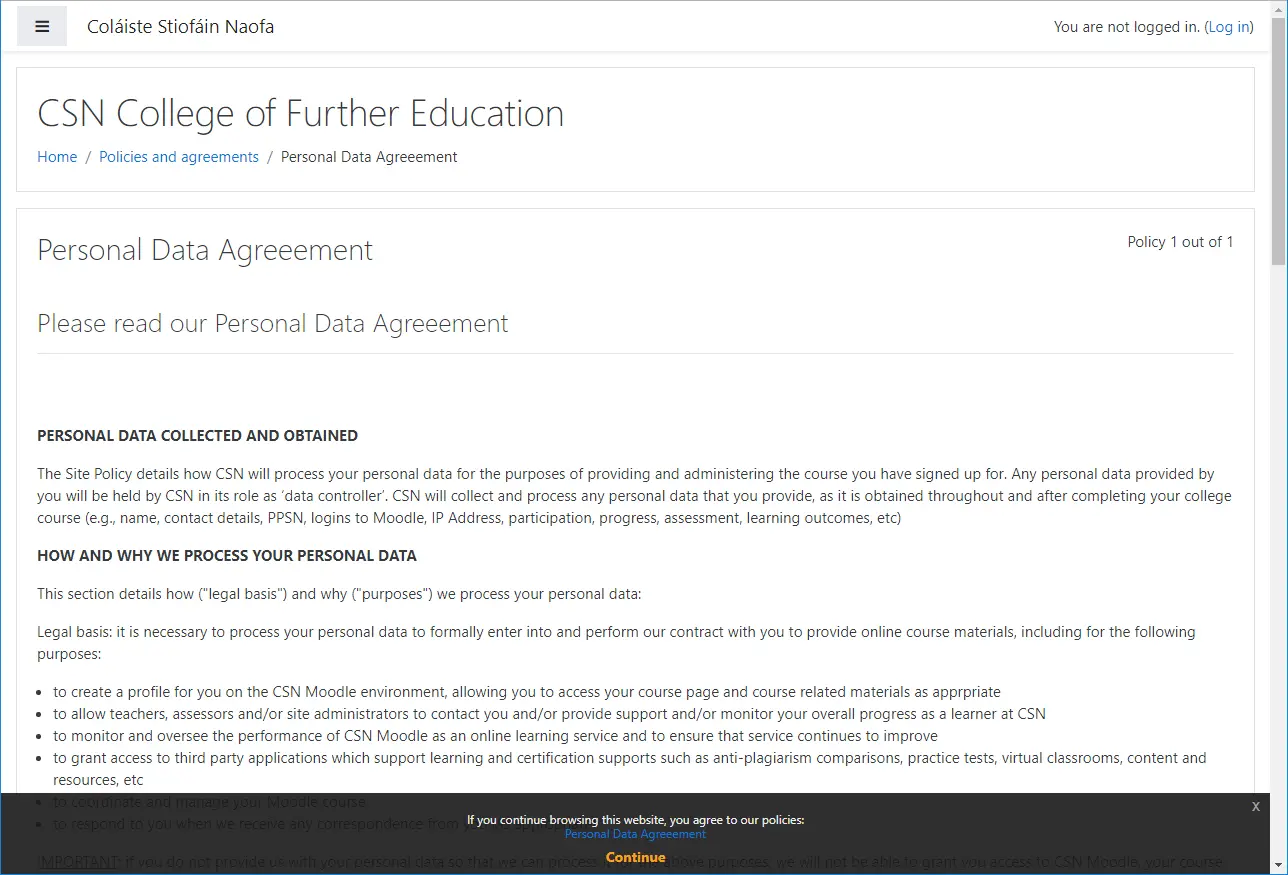 |
Once you are happy to sign the Personal Data Agreement, click on the Next button to progress to this screen:
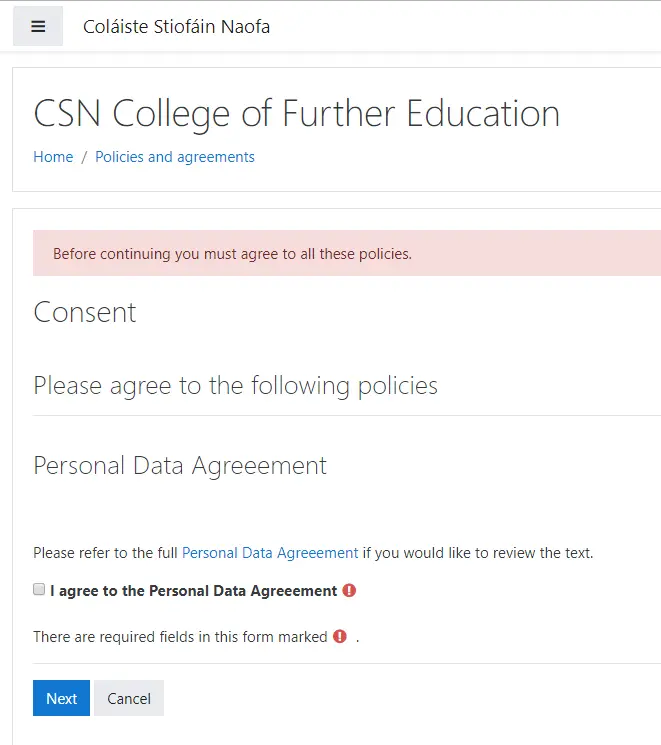 |
Select the checkbox next to the “I agree to the … “ statement to agree with the policy then click the ‘Next’ button when ready. You should now be on the main landing page for Moodle.
It is a good idea to reset your password once you have logged in successfully. To do this, go to the top-right hand corner of the screen and click on your username. Now select Preferences from the drop-down list:
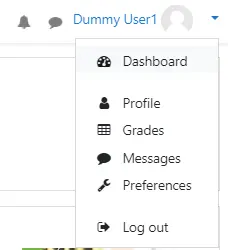 |
Locate the ‘Change Password’ option inside the Preferences box and click on it.
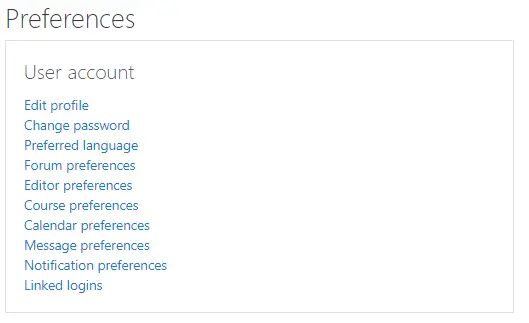 |
Note: When restting a password, try to pick something that is hard to guess, but easy for you to remember. Passwords that offer a reasonable level of security will include a mix of numbers and upper-case/lower-case letters, or be a simple but easy to recollect phrase, e.g. Glanna2018, 4wh0mtheBellt0LL$, etc.
Note: Passwords are case sensitive , ‘R’ and ‘r’ are not considered to be the same letter!
Note: Do not cut and paste your password! If you have made a mistake, you will copy the mistake!
That’s it! Once your account is activated, you can access your course. If you do not receive a confirmation email, it may be because you entered the wrong email address. If Moodle cannot send an email to your email address, please let your course coordinator know so your account can be manually activated. Alternatively, check your spam/junk folder as some email clients may inadvertently see the Moodle auto-request as unwanted or unsolicited email.
Once you have acces to Moodle, you should sign into your course home page. to do this look through the Course Categories page to determine the department your course is located in, eg., Art, Business, etc. Clickon the relavant vategory and then click on the course title. If you are promted to do so, enter the ‘enrolment key’ given to you by the course director.
Enjoy using Moodle!
Study & Learning Support
Fin all information for Study and Learning Support HERE.
Guidance & Counselling Service
Feel free to get in touch with our Guidance and Counselling Service at any time.
We offer a professional and confidential counselling service that listens to students on all manner of issues. We provide a caring and non-judgmental atmosphere in which to help students cope with their circumstances and approach their lives with confidence.
For contact details, appointments, questions please follow this link Guidance and Counselling Service.
Careers Service
Effective careers planning means exploring your options early. Our careers team are here to help. Whatever your age, course of study, plans or aspirations, the Careers Service is available to you. Professionally qualified careers advisers are available for consultation on career choice, further study options, presentation and other work place skills, jobsearch, applications/interview procedures and aptitude tests.
The Career Guidance Office contains a wide range of information on careers and further study options. Comprehensive information, internet access, computerised guidance programmes, video library etc., are all available to our students.
Note: See monthly updates for Career News
See also: Career Guidance and Counselling Service
Careers news for this month
For this month’s Career News please check out the Careers News page on the TRC Learner Portal.
BTEI: Back to Education Initiative
For information about the Back to Education Initiative please read our BTEI page.
VTOS
What is VTOS? Are you eligible?
VTOS – Vocational Training Opportunities Scheme, find out more HERE.
Certification
For all information about course certification, awards, etc. see the Certification page HERE.
BTEC
CSN offers a two year Higher National Diploma certified by BTEC (Business and Technology Education Council).
BTEC awards are internationally recognised professional qualifications. In addition, they offer students a pathway to a degree in a range of vocational disciplines.
Students who complete a BTEC HND course may apply to a number of UK colleges and universities to study for a further year towards a full bachelors degree. Linkage negotiations are currently ongoing with Irish Universities and Colleges.
While a Leaving Certificate (or equivalent) is a required minimum entry qualification HNDs, applicants are selected on the basis of talent and ability rather than by CAO points.
We currently offer a BTEC Higher National Diploma in Digital Media.
You can read more about BTEC and our other awarding bodies here.
Higher Ed. Links Scheme
Read all about the Higher Education Links Scheme HERE.
Disability Support
You can read about all our Disability Support services HERE.
Student Services
All information about Student Services can be found HERE.
This includes the Library Resources, Sudent Council, Guidance, Careers, Couselling, Disability Supports, Accoodation etc.
Refund Policy
How do I protect my computer from viruses?
This document is intended to help staff and students to protect themselves against computer viruses, worms, and other forms of malicious code. Note that suggestions regarding external services and products are provided for your convenience and should not be regarded as endorsements or guarantees of reliability. The following topics are presented here:
- What is a virus?
- What do viruses do?
- How should I protect myself?
- I think I received a virus in my e-mail. What should I do?
- Where can I find the latest news about viruses?
- Can I be notified automatically when there is a threat?
- Is virus protection software available?
- I have the anti-virus software installed, is my computer safe now?
- How do I update my virus protection? How often?
- How can I tell if it’s a hoax?
- What other resources are available?
- How do I get help?
What is a virus?
Essentially it is a program or piece of software code that is loaded onto your computer without your knowledge and run against your wishes. Most viruses also have an ability to replicate themselves. All computer viruses are manmade. A simple virus that can make a copy of itself over and over again is relatively easy to produce. Even such a simple virus is dangerous because it will quickly use all available memory and bring the system to a halt. An even more dangerous type of virus is one capable of transmitting itself across networks and bypassing security systems.
The use of a good anti-virus program has become a necessity. These programs can be used to periodically check your computer system for the best-known types of viruses. Some people distinguish between general viruses and worms. A worm is a special type of virus that can replicate itself and use memory, but cannot attach itself to other programs.
What do viruses do?
Most viruses are comparatively harmless, and may be present for years with no noticeable effect: some, however, may cause random damage to data files (sometimes insidiously, over a long period) or attempt to destroy files and disks. Others cause unintended damage. Even benign viruses (apparently non-destructive viruses) cause significant damage by occupying disk space and/or main memory, by using up CPU processing time, and by the time and expense wasted in detecting and removing them.” (Source: excerpted with permission from the Virus FAQ.)
Many viruses are disguised in e-mail attachments with an interesting name. When a curious computer user receives the mail and opens the attachment, the virus attempts to modify the registry in order to copy itself into the Windows directory. The virus will then attempt to send infected mail messages to all addresses in the Windows Address Book. Other viruses may be ‘caught’ by using suspect web-sites.
By causing congestion through self-propagation, a virus can also cause mail server performance problems. Be advised that the subject line and attachment name may change as the virus spreads! Macro viruses are becoming an increasing threat for users of Microsoft Office products such as MS-Word, MS-Excel, and MS-Powerpoint.
So how should I protect myself?
The simplest solution is to ensure that you have anti-virus protection software installed (you should notice that NOD32 is preinstalled on the college computers). Also be sure to scan any removable media disks you are using prior to use (the NOD32 software should do this automatically for you for example, but not all anti-virus software will do so). For instance, if you are using a USB flash drive on one of the college desktops, always ensure that you scan the disk before you open any files on it. Remember, the primary responsibility for ensuring you do not contract a computer virus or spread/infect other computers with a virus lies with you!
If you have anti-virus software installed on your computer at home, make sure that you update the software regularly! If the anti-virus software is already up-to-date you should see a dialog box confirming this. In this case you need not do anything more, otherwise update immediately. Even if you have an up-to-date anti-virus software package installed, you may still be at risk from malware. An increasing number of viruses cannot be ‘cleaned’ by simply running the latest anti-virus checker. If you are already infected, preventing further infection is the wisest course of action. Some simple guidelines for you to follow:
- Scan your files/disks for viruses at regular intervals.
- Be very careful when using/opening e-mail attachments.
- NEVER open any e-mail attachment unless you are expecting the file and know it is from a reliable source, especially if you are using Windows OS.
- Always, always back up your files – then back-up the back-up!
- Stay informed, try to keep up with the latest news about viruses.
- Don’t spread rumours or pass along unverified notices regarding computer viruses. If you are in doubt, alert the IT department immediately.
- If your home system/flash USB drive is already infected, try to get professional help if necessary.
- If you are at CSN and you receive an email that you believe contains a virus, or think your machine may already be infected with a virus, contact the IT department immediately.
I think I might have received a virus in my e-mail. What should I do?
First, never open the attachment unless you are absolutely sure it is from a reliable source. Often infected e-mail messages invite you to click on an attached file and/or link. Don’t be tempted! The Attachments/links are most likely virus executables that will infect the computer. In some cases it’s easy to see that the message is just “junk” mail. But messages often appear to originate from an ‘official’ source such as Microsoft, AIB, etc. Just remember that official sources never send important data or software patches as e-mail attachments. If you are in doubt about any message you receive, contact the IT department.
Where can I find the latest news about viruses?
There are many ways to find out about the latest viruses on the Internet. Some web sites provide general information, while others are more technical. We recommend that you try to familiarise yourself with a few of them and use the sources that are most helpful and convenient. A continuously updated list of the latest threats is always provided at http://www.f-secure.com/v-descs/i.shtml
Can I be notified automatically when there is a threat?
Yes. We will endeavour to inform you via email about the most serious threats. Please provide information about your web-based email account if you wish to avail of this service via itsupport@csn.ie.
Where can I get free antivirus software?
Many vendors offer free or ‘lite’ versions of their anti-virus software for use on home computers only.
I have anti-virus software installed, is my computer safe now?
Not necessarily. As we have said you will still need to download updates regularly. Most experts recommend that you download updates at least once a week, and more frequently if you hear that a virus is spreading.
How do I update my virus protection? How often?
Immediately after installation and periodically thereafter you should run the Virus Update feature, a component of the software, to update your virus definition files. Failure to update your virus definition files will leave your computer vulnerable to new viruses. If you are a member of staff with a dedicated office space you may do this yourself by following the directions given.
How can I tell if it’s a hoax?
You can’t. Hoaxes normally involve phoney announcements, warnings, or instructions. One recent type of hoax involves e-mail that purports to come from an official source, but is in fact a virus. Often infected e-mail messages that appear to originate from an official source such as Microsoft invite you to click on an attached file. You should never do this.
If you receive an e-mail message that suggests you forward it to everyone you know, it’s very probably either a hoax or a chain letter. Distributing chain letters is against CSN policy, so don’t send these messages to others. Before distributing some dire warning to all of your friends or mailing lists, we recommend that you make sure it is not a hoax. Here are sources of information about hoaxes and myths:
http://antivirus.about.com/library/blenhoax.htm
http://www.f-secure.com/virus-info/hoax
What other resources are available?
To learn more about viruses and how they work, check the alt.comp.virus FAQ.Check Google groups for Usenet discussion forums on computing and other issues. See the Stay Safe Online Web site for additional tips on computer security.
How do I get help?
To get assistance with a virus infection, contact the IT department in the first instance or check the relevant web sites.